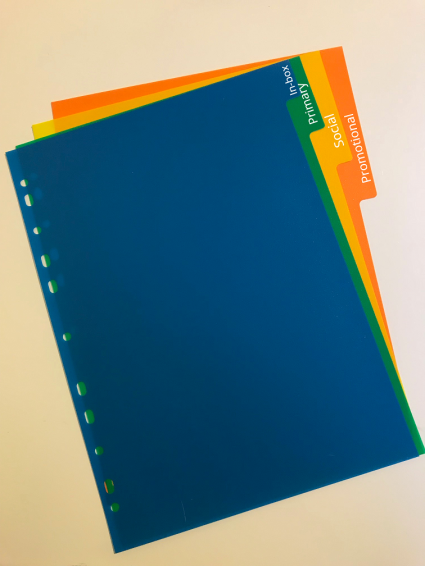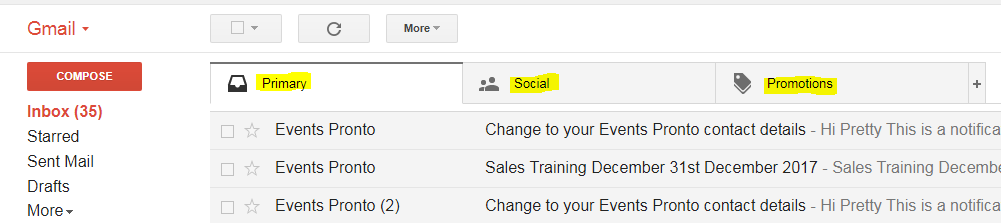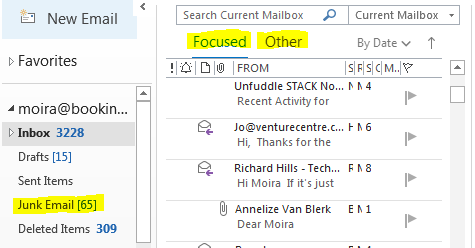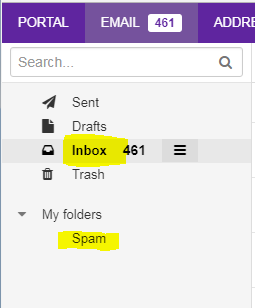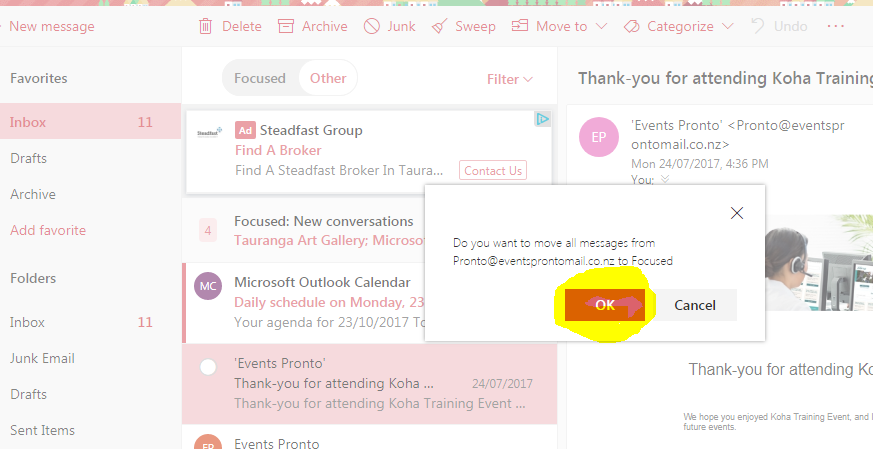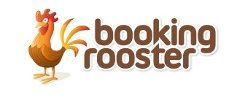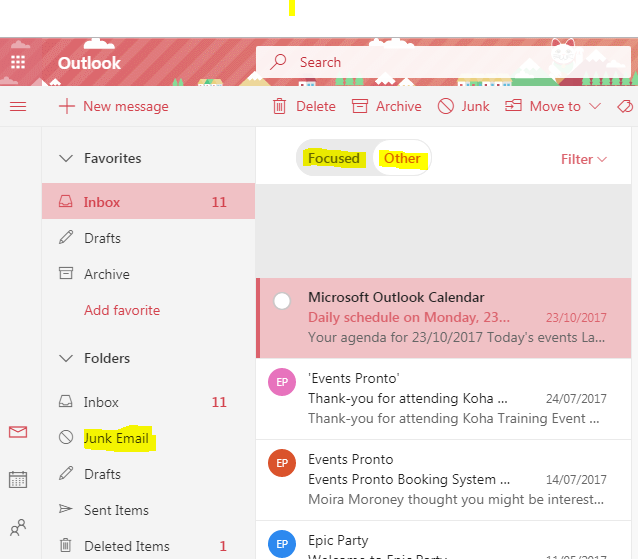If you’re expecting an email from your favourite business, club, charity, or service provider and it fails to arrive, it’s possible it was sorted and filed before you saw it. Here are some tips on where to find your emails and how to train your email service provider to put emails where you want them. Do you remember when documents were stored in ring-binders separated by pretty coloured cards? Your email service provider has these too! It can be a helpful tool once you know the system, and even more helpful if you train your Gmail, Hotmail, Microsoft or other service to put things where you want them. Don’t think you’ve missed getting any emails? You might be surprised at what you’re missing.
Finding missing emails
There are a lot of different email service providers out there, and while the place to look for missing emails changes by provider, if you master one you’ll pretty quickly master others. Here’s where to look for missing emails in the four email systems most commonly used by the users of Booking Rooster powered sites – Gmail, Hotmail, Outlook and Xtra mail. Three of these providers are doing the filing for you. If Gmail, Hotmail or Outlook notice you're receiving a newsletter or event reminder rather than a personalised email, they are likely to file it before you even see it.
Gmail
The Gmail virtual assistant quietly files things into Primary, Social and Promotional tabs. When you open Gmail you see all the emails in your Primary tab. To view the rest you need to click on the Social and Promotional tabs. It’s a bit like knowing to look behind coloured tabs in your ring binder. So, what are you waiting for? Open your Gmail and click into Social, then Promotional and see what emails are hiding behind these tabs!
If you can’t find Social or Promotional it’s possible that they really aren’t there. If an IT whiz or a teenager set up your Gmail it’s possible they deleted the Social and Promotional folders to stop Gmail playing hide and seek with your emails.
But wait, there’s more. Gmail also has a Spam folder. It can be a little hard to find. We had to push More” to uncover ours:
Hotmail and Outlook
Microsoft bought Hotmail way back in 1997 – before most kiwis had the internet. In about 2013 they phased out the old Hotmail systems and now Hotmail users get their email in Microsoft’s “Outlook” – or an Outlook-like inbox. So, whether you are on Hotmail or Microsoft Outlook you’ll have similar places to look. These email service providers have had a ‘Junk Email’ folder for a long time now. People on more recent versions now also have 2 folders for proper emails. If you have these, you’ll see the ‘Focused’ and ‘Other’ tabs above your emails. Those Hotmail and Outlook users that have both Focused and Other emails will always be in ‘Focused” when they open their emails. If your inbox looks likeeither of the two images below, be sure to check the round button to see what’s in ‘Other’, then scroll down and check your junk.
Hotmail Folders
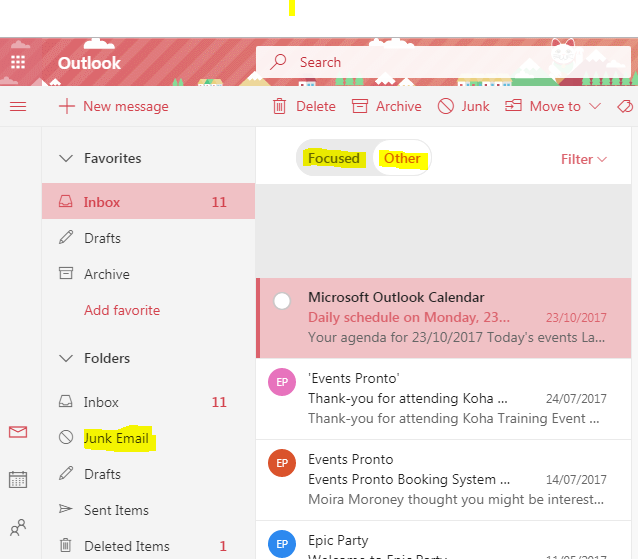
Outook Folders
Xtramail
Xtra have kept it simple. They simply have an inbox and a spam box. They don’t put a lot in spam, but its worth having a quick check if you are missing something. Remember also that just because Xtra put an email in the Spam box doesn’t mean that it is Spam. Spam emails are emails that you didn’t ask for and don’t want, usually from people or organisations you don’t know. If emails from your favourite club or organisation ended up in your spam, do them a favour and let them know.
Xtramail folders
How to train your email manager
Email service providers are a little like the office junior. They’ve got great potential to save you time but do need a little training if you are to get the best of them. It’s pretty easy to teach Gmail, Hotmail and Outlook whose emails you want in your main inbox. Here’s how.
Gmail
If you use a laptop or desktop computer it is easy to train your Gmail. Simply find an email from your favourite club or organisation in you Social, Promotional or Junk folder. Then click on it, keep your finger on the mouse and drag it to your Primary folder. After you’ve dropped an email into the primary folder, Gmail will give you the option of putting all emails from that organisation into your Primary folder for the future. If you say ‘yes’ it will quickly learn that you want emails from this organisation in your Primary folder.
Training Gmail
Hotmail and Outlook
To teach these email services what you want in your focused mail you need to find a message from each of your favourite organisations that is in the “Other,” then:
-
Right click on it,
-
Choose the “Move” option, then
-
Choose the “Always move to Focused emails”.
Training Hotmail and Outlook
Conclusion
When people say they haven't recieved your email, its easy to assume it wasn't sent or give them a quick answer like 'have you checked your junk?' The problem with that response is that some systems don't have junk, and many have a lot of other folders, for example primary, social, promotional, spam, focused or other. Taking the time to learn the folders used by Gmail, Hotmail, Outlook and Xtra mail, can help you better communicate with your clients.